Gone are the days when you need to create a VM for working on a different set of tools. People work on different projects which might need a special version of a module. (Or python itself) . The problem aggravates when multiple users work on a single shared machine (Test environments or Build machines ) .Virtual Environments help solve problem . And its easy to use and share among fellow teammates.
Installation:
pip install virtualenv
Note: I am using 15.2.0 ver of vituralenv module and my system is Windows 10 64 bit.
(Windows OS) Creating a virtual environment:
(Windows OS) Creating a virtual environment:
virtualenv ProjectName
virtualenv -p C:\Python27\python.exe temp_project
Note : My python executable file path is used as above to specify which python to be used.
After the VE has been created , you can see the below contents in that folder .
Now to activate the environment , browse to script folder inside the above temp_project folder. Type in command prompt:
Scripts\activate
Now you will see on you prompt, your virtaulenv name inside parenthesis. Example:
(temp_project) C:\User\temp_project
Now we can install all the modules that we need for our project using pip command.
To deactivate,
Scripts\deactivate
You can generate a list of requirements from you installed modules:
pip freeze > requirements.txt
Other Important tips:
- If you need to install using a wheel file, you should copy the .whl file inside Lib\site-packages and then use "pip install filename.whl" .
- It's a good practice to upgrade certain modules like (setuptools, pip, incremental) before you start installing other modules.
*********************************************************************************
On Unix system , creating and activating a virtualenv has different approach
To create:
virtualenv -p /usr/bin/python3
Tip: Use "which python" or "which python3" to find the path of python.
To activate , type:
source MyVirtualEnv/bin/activate
To deactivate:
deativate

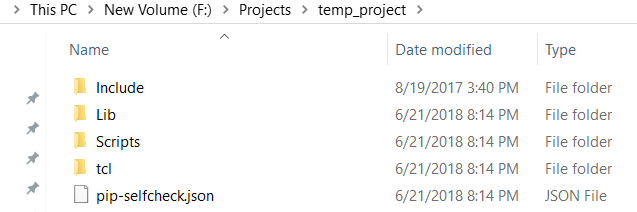
No comments:
Post a Comment